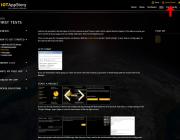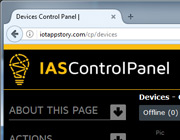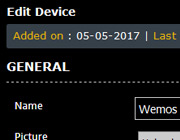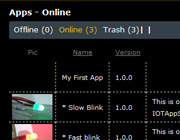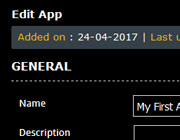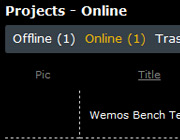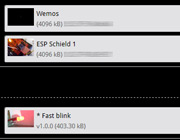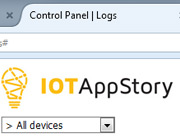Control Panel
In the previous tests we used the device Config mode Pages to configure our device and start a project. In this Wiki we will take a look at the Control Panel which is a more powerfull environment for managing your devices, apps and projects.
Lets Start
Make sure you're logged in and press the "Control Panel" button in the top right corner.
Offline (0 ) | Online (4) | Trash (19)
All "things" in the Control Panel have a "status". Things like devices can either be online or offline. And if you accedently delete the wrong "thing". Don't worry we have a trashcan just like on your pc.
Whether it's devices, apps or projects. If you actively want to use them, they should be Online!!
Offline devices and projects will not be updated.
Devices
You should recognise your previously added devices.
Depending on your type of project, devices can be used again and again. So whether this is one of your prototyping boards or a finished product mounted on location. Name it accordingly and upload a picture for future ease of use.
My Apps
As discussed in the previous "Using Apps" apps starting with * are linked apps. You can find more information about writing your own apps here.
Projects
As with the devices you should recognise your project. This might be a good moment to add a picture and description.
Pictures and description are not necessary for OTA updates.
However as Online projects wich are shared on iotappstory.com, We and the community would greatly appreciate a description and pictures explaning your project.
Logs
Whether it't for troubleshooting or confirming your last update. The logs are probably a good place to start.